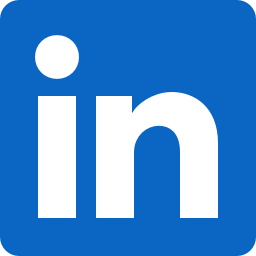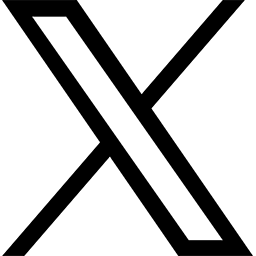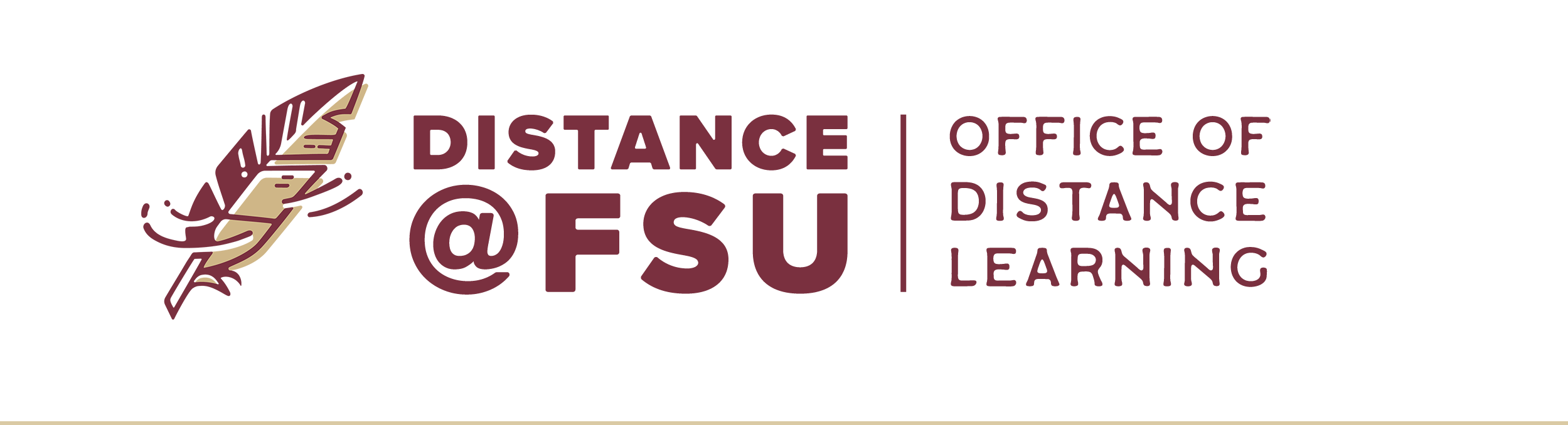
This message to all faculty and staff has been approved by Robert Fuselier, Director of the Office of Distance Learning.
One of the many challenges of teaching during a pandemic is ensuring that students in face-to-face classes can continue learning even when quarantined. When circumstances have you teaching both in-class and remote students, we suggest the following instructional strategies to accommodate the learning needs of both.
Employ a Mix of Delivery Options
Review your syllabus and course plan to determine which lectures, activities, and assignments can most easily be moved online. Having a mix of delivery options will allow both face-to-face and remote students to participate seamlessly. Send out a weekly announcement to let students know the schedule and what activities are online or in the classroom.
- Use class time for activities such as answering questions regarding content, doing engagement activities and student presentations, and completing demonstrations that reinforce the content.
- Prerecord your lecture using the Kaltura video capture tool so students can view content asynchronously. Use Kaltura Personal Capture for secure, asynchronous delivery of your recorded content. For a one-click video recording, use Kaltura Express Capture.
Involve Remote Students in Your In-person Class Sessions
Use Zoom during your classroom meeting time to include remote learners in the live class. Encourage face-to-face students to bring their laptops so they can collaborate with their remote peers. If a TA is unavailable, ask for an in-class student to volunteer to monitor chat on Zoom or watch for students raising hands. Remember to record the Zoom meeting to the Zoom cloud. By doing so, your recordings will be added automatically to your Kaltura account.
Have a Backup Plan
If you include remote learners in a live class, have a backup plan in the event technical or connection issues affect services like Zoom. Communicate your plan to students ahead of time.
- Instruct students to use the Zoom call-in phone number so they can join by phone if experiencing internet connectivity issues.
- If you encounter technical issues with Zoom, use Canvas Conferences as a backup. It allows up to 100 students at a time and includes features like a whiteboard and breakout rooms. If you record your class session, be aware that recordings are only saved for 14 days. See Canvas Conferences (Big Blue Button) Overview for instructions on using Canvas’s built-in web conferencing tool.
- If neither Zoom nor Canvas Conferences are an option, consider Microsoft Teams to facilitate a course meeting. See How to Use Microsoft Teams to Facilitate a Virtual Course Meeting for guidance.
Combine Asynchronous Content with Synchronous Discussions
Allow students to watch course-related media such as film clips and YouTube videos outside of Zoom meeting times and then discuss the content in class. You can provide the video or links to it in Canvas.
Use Canvas for Course Content, Assignments, and Quizzes
Include digital versions of your course content in Canvas so students have access regardless of their location. Ensure all assignments and assessments are submitted via Canvas assignments and Canvas quizzes whether your students are face-to-face or remote.
Encourage Partnerships between In-person and Remote Students
If the class is a lab, consider having remote students pair up with an in-class partner. Using a breakout room in Zoom or Canvas Conferences, the remote student can participate while the in-class student is performing the experiment. Lab reports could be written and submitted separately or as a team.
Leverage Technology in Your In-person Classroom
Request assistance from Technology Enhanced Classrooms (TEC) for support with using multiple computers and/or cameras. TEC can suggest ways to configure your setup for the best possible student experience. If you teach on the Panama City campus, contact Information Technology at pcc-techs@fsu.edu or 850-770-2131 for classroom technology support.
If you are interested in additional strategies to accommodate in-person and remote students, the Office of Distance Learning can help. Email odl-faculty@campus.fsu.edu or register for a webinar at odl.fsu.edu/training. The Center for the Advancement of Teaching (CAT) is also available to assist you as you address the unique challenges of teaching during the pandemic. Email pro-teaching@fsu.edu.
COVID-19 LINKS: Guide to Remote Teaching | Coronavirus Updates | Working Remotely | FSU Alerts