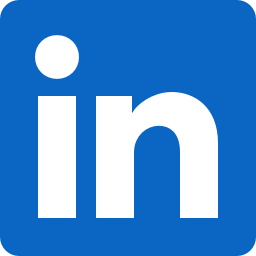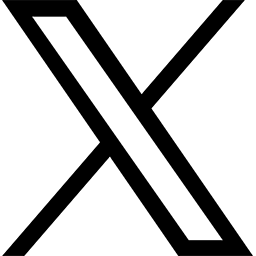This message to all faculty, and staff has been approved by Jane Livingston, Associate Vice President and Chief Information Officer.
As you prepare for a semester of remote or blended instruction, Information Technology Services has compiled a list of resources and recommendations to support you and your courses. In addition to delivering course content in a new way, working remotely poses several unique security risks. The tools and resources listed below will help you navigate the technology and necessary safeguards to ensure a successful semester.
Instruction & Research
Online Instruction
The Office of Distance Learning provides helpful strategies and resources to help you apply principles of quality online instruction in your remote teaching. Their Guide to Remote Teaching covers remote course development, effective assessments, engagement tactics and communication tools. LinkedIn Learning also offers popular courses such as Learning to Teach Online and Moving Your Class Online Quickly and Efficiently.
Zoom
Zoom will continue to be an integral tool in your remote teaching toolbox. Always use your FSU Zoom account, which comes with enhanced security and privacy features. To use Zoom for course meetings, use the Canvas integration so students can simply click the “Join” button in your course. Make sure you opt to save your Zoom meeting recordings to the cloud so they will be automatically added to your Kaltura account. Kaltura adds automatic captions and makes it easy to share the recording within your course later. Zoom continues to release security enhancements to the platform, including an upcoming change that will require all Zoom meetings to use either a waiting room or passcode starting in September. ITS has also developed a quick start guide and several videos covering the latest Zoom operation and security tips. If you experience an unstable internet connection during a course meeting, follow these tips to improve your web and video conferencing experience.
Canvas
Course shells are created for each course section in Canvas. Canvas should be used to provide students with your course syllabus, communicate with your students, host course materials including lecture videos and PowerPoint slides, create assignments and tests and keep an online grade book. For assistance with Canvas, contact ODL Technical Support.
Software
Ensuring your students have access to the software necessary to complete coursework is critical to student success. ITS offers free, remote access to lists of specialty software via the university’s virtual computer lab, myFSUVLab. Available software includes SAS, MATLAB and SPSS. To request additional software added to the virtual computer lab, submit a support request. Students also have access to the ITS Software Store where they can purchase and install select software titles on their personal devices.
Research
The Office of Research shares news and information regarding research at FSU as well as resources for research related to COVID-19. If you are conducting research at home, ITS offers security considerations for remote research.
Library Resources
FSU Libraries are currently offering extensive resources and services online. Librarians are available to support classes with instruction and research help in Canvas and on Zoom. Visit the instruction services page or reach out to your subject librarian. FSU Libraries can also help identify online, open or primary source resources to use in online teaching, and their digital research team is available to work with instructors and classes on digital projects and navigating copyright guidelines.
Security & Privacy
Cyberscams
Cybercriminals take advantage of the global crisis and massive remote workforce. Watch out for ransomware attacks that hijack your computer and files. Do not download applications from the internet and never share personal or confidential information via email or unsolicited phone calls. Bookmark the ITS Phish Tank to see the current email scams directed at FSU.
2FA
FSU is implementing two-factor authentication (2FA) for all faculty, staff and students over the next several months. This extra layer of security is designed to prevent unauthorized access to your personal information. You may already use 2FA to access myFSU HR and Student Central data and will soon be required to use it to access Office 365 applications and other FSU systems. You can manage your FSU 2FA account and add new devices via the myFSU Portal.
Devices
Working from home on personal devices shifts the responsibility of device security to you. Ensure your devices are configured to install automatic updates and have up-to-date antivirus software installed that includes malware protection. The ITS Software Store offers discounted downloads of Norton 360 antivirus software for use on home devices. Also, avoid sharing your device with other family members. Finally, make sure you have enabled a PIN, fingerprint or facial ID feature on your lock screen to prevent others from accessing your device if it becomes lost or stolen.
Wi-Fi
Data and communications transmitted over unencrypted networks are susceptible to eavesdropping and interception. Make sure you are using a secure network, such as your home Wi-Fi, to conduct university business. If you are working remotely on a public Wi-Fi network, consider connecting to the university’s virtual private network (VPN).
FERPA
The Family Educational Rights and Privacy Act (FERPA) is a federal law that protects the privacy of students’ educational records. Under FERPA, university employees are not allowed to share student non-directory information, such as grades, schedules and email addresses, with third parties outside FSU. Ensure you are familiar with what is classified as protected information at FSU and are in accordance with the law.
Location
When working from home, ensure you are in a secure location when teaching classes and working on course documents. Accessing student data while in a coffee shop or even in a shared room of your house can put student information within sight of others and expose protected information.
Webcams
Be mindful of what you are showing on your webcam. Make sure you are not showcasing any personal information or displaying clues to your location behind you in the video stream. Disable your webcam or cover it when not in use.
Support
Get support, as needed, on the resources you will need to effectively teach online. ITS offers technical troubleshooting through the ITS Service Desk and can perform remote desktop support sessions. For assistance with any Canvas questions contact the ODL Technical Support Team. Additional remote work resources can also be found on the ITS website. We are here to help in any way possible to ensure you have a smooth and memorable fall semester.