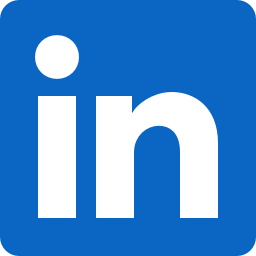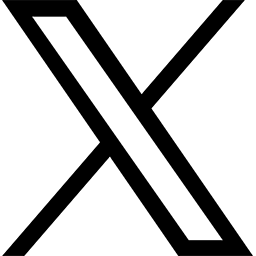This message to all faculty, staff and students has been approved by Jane Livingston, Associate Vice President and Chief Information Officer.
Did you know you can create custom backgrounds to use during your daily Zoom calls? While Zoom provides some stock background images, FSU Zoom users can also upload their own photos and videos. Take any horizontal image of your choice and make sure the size is 1920px x 1080px or an aspect ratio of 16:9. If you are a Teams video chat user, these images work for Teams backgrounds as well.
On the hunt for FSU Zoom backgrounds? Check out the following list of FSU backgrounds from some colleges and departments across campus.
FSU Zoom Background Links
- FSU Athletics
- FSU Alumni Association
- FSU College of Law
- FSU College of Education
- FSU College of Business
- FSU College of Arts and Sciences
- FSU Panama City
- FSU Boosters
- FSU Information Technology Services
Get Started with Zoom Backgrounds
- Open and sign in to the Zoom desktop application
- In the upper right corner, click your profile image and select Settings
- In Settings, go to the Virtual Background section
- Select one of the available images or click + symbol to add your own image or video
- When the pop-up screen comes up, download the Smart Virtual Background. This allows you to have a background without a green screen
For additional information on Zoom virtual backgrounds, see Zoom’s Virtual Background support article.